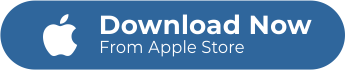Adding borders to your picture and collage gives a nice enclosure as if it is a hanging picture framed on a wall. Borders give an elegant and sophisticated look giving an edge to your collage over ordinary ones.
In making a collage composed of many pictures the key to a perfect outlook is by adding a border. This border can give a little bit of space making your collage not too crowded and allows a minimalist finish.
Creative and decorative borders do elevate a beautiful collage. If you want to emphasize your picture in a Collage the key to that is our collage maker app and edit your collage by adding a border of your choice.
What is a Border?
A border or picture frame is the same in its function and these are:
- Encompassing an image giving the picture or collage a pleasing appearance.
- A Border allows differentiation to the background of a collage making the picture “pop-out” more.
- A border also gives a knack of an upscale finish bringing the collage to come out high in quality.
Significance of using a Border
A border gives a definition and edge to collage and picture. zShot collage maker has all the tools needed to create a perfectly compiled picture in one outstanding photo. It is significantly used in editing collage. These are some importance of using a border:
- A personalized touch to every collage project
- Leveled- up editing that accentuates your collage
- Professional finishing touches
Steps in adding borders using the zShot collage maker
Don’t have this amazing app yet? Now is the time to download this app and enjoy its perks. zShot collage maker by Mafooly can be downloaded to your Apple app store. zShot collage maker is a free app that has a wide range of tools to edit and create a fabulous collage. With this app, you don’t have to choose one picture when you can upload your favorite photos into a remarkable collage. Download this app now and enjoy its all of its edge.
Download and Install
- Go to your Apple app store and search on “zShot Collage Maker by Mafooly” (or click the link below)
- Click on download and install it in your phone


Activate zShot Collage Maker
- Open the Zshot Collage Maker app, then look for the “ Create Beautiful Collages”
- Now, choose either “ Take a Photo” or “Choose from Library”
Choose your tools
- After choosing your photo you will be directed to “collages”
- In “collages”, you will find five editing tools and these are “Gallery”, “Layout”, “Border”, “Background”, and “Canvas”
Adding borders
- After clicking on “Border”
- You have 3 tools that you can use, these are: Image spacing this tools gives a breather in between images making it not too crowded Frame Adjustment this tool adjust the mainframe and its border intensity Corner Editor this tool gives the sharpness and curvature of a border
- After you added and edited the border you can now click on “Next”
Save and Share
- After editing your collage and adding borders, click on “Done” and now you can save your collage with PNG and JPEG format.
- Share your collage with different kinds of social media sites, e-mail, and others with ease.
Additional Collage Resources
- What Is the Best Collage Maker App For Android?
- Does Instagram Have A Collage Maker?
- What Is A Photo Collage Maker?
- Does iPhone have a collage maker?
- Bold Enough To Add Text To Your Collage?
- How To Draw In A Collage
- Be Unique By Adding Background To Your Collage
- How To Change Collage Canvas?
- How to Change Layout for Amazing Collages?