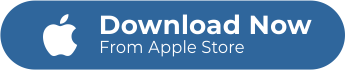Do you want to learn how to edit color temperature of videos by using a simple and easy-to-use video editing app? With zShot video editor, you can change your video’s color temperature as easy as one, two, three.
Before anything else, let us further understand the concept of color temperature and its importance to the quality of a video.
Understanding Color Temperature of Videos
Technically speaking, color temperature is defined as a “black-body radiator”— an object that fully absorbs all frequencies of light and emits radiation of the same color as any given object. Sounds more confusing, right?
If we put it in layman’s terms, the color temperature of a video or image can be found by looking at the white areas. For example, if you look at a white area like a white shirt and it appears to be color blue, then the color temperature is not correct. We would say that it looks cold. On the other hand, if that white shirt looks orange, it will register a warm feeling, and it is still incorrect.
Here is another example for you to thoroughly understand color temperature. Think of a piece of metal being heated in a fire. As it gets hotter, it gives off a reddish glow, and then the color gets whiter. And when it warms up, it starts to give off a bluish light.
So, what makes an object look warm or cold? It is because different light sources produce different colored light. Every light source provides a different temperature. Light sources could be the sun, indoor lighting, a flashbulb, or even reflected light. Mastering the concept of color temperature will help you to keep your shots to look accurate and free from unnatural color casts.
Simple Steps to Help you Edit Color Temperature of Videos
Since we already have a grasp of what color temperature is, let us hop on to the actual tutorial and adjust the color temperature of your video easily using the zShot video editor.
1. Launch zShot video editor on your phone
First, download the zShot video editor on your phone. The app is available to download on the App Store.
2. Choose the source of the video
After downloading and launching the app, you will see two options on the homepage where you can get the video to edit.
When you choose “Edit Existing Video,” you will be directed to your camera roll to choose the existing video to edit.
When you choose the “record and edit,” you will be directed to your phone camera to shoot and record the video on the spot.
3. Edit color temperature
When you already decided what video you want to edit, there are features on the video editing platform you have to choose from.
Select the “enhance” icon, then “adjustments” to adjust your video’s color temperature.
After clicking the “adjustments,” you will be directed to a different set of features: “contrast,” “brightness,” “saturation,” “tint,” and a lot more. Hover these icons until you see the “temperature” feature.
Click “temperature,” hover the circular icon to adjust the desired temperature of your video.
4. Save video
Once you set the color temperature of the video and satisfied with the result. Click the green check icon found on the right side of the video editing platform. Then tap the “export and save” icon.