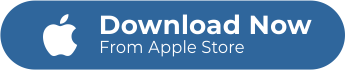Take your creations to the next level and learn how to Add Music to a video. With zShot’s Object features, you can easily add songs you like or record your own audio or voice.
Music is essential in helping bring video content together. Whether it’s a 10-second clip to accompany a short advertisement, a soundtrack to add some impact to a longer video or an energetic song to bring action footage to life, adding music to your videos is one of the most amazing things you can do to your video. And once you have the music or songs that you want to add, putting it all together couldn’t be easier. Read on, and we’ll help you learn about adding background music to a video.
Why Add Music to a Video?
Background music plays an essential role in videos. Music helps establish pacing, drive emotions, and create a flow to your video. Also, music can help improve brand awareness if you’re using video content marketing for an online business.
However, adding and selecting the right music for your video can get pretty tricky at times. Fortunately, you don’t need to be a professional video editor to add background music to a clip. You only need zShot video editor pro app. This app is available under Mafooly, and you can download it for free from the App store. the App store.
Step-By-Step Guide on Adding Music using zShot App
Now that you know why music is important to video content. It’s time to learn how you can apply background music without any help from a professional editor.
How to do it? It’s simple and quite easy to follow. With high technology, most video editing software makes it easy. What’s more, video editing applications are popular these days. In fact, video editing apps can help you add music clips with just a few snaps.
In this tutorial post, you will learn the power of zShot video editor pro, when it comes to how simple adding background music is. Below are the step-by-step guide you can follow to create videos with music using zShot.
Open zShot app.
Click “Record Video” or “Edit Existing Video” in zShot’s main homepage platform.
Choose Video.
After tapping “Edit Existing Video,” you will be directed to your photo gallery. Select the video you want to edit with zShot.
zShot’s editing platform.
Look for the object features at the bottom part of your video timeline. Tap it and then select add music icon.
Choose the type of music.
Record own audio or add music from zShot’s music library. You can also opt to select songs from your phone’s music library.
Save Video.
You have an option to place your choice of music anywhere on your video.
You may place a music intro, mid or music outro, depending on your preference. Once you’re done adding music, tap the checkmark icon. Then, save and export your edited video.