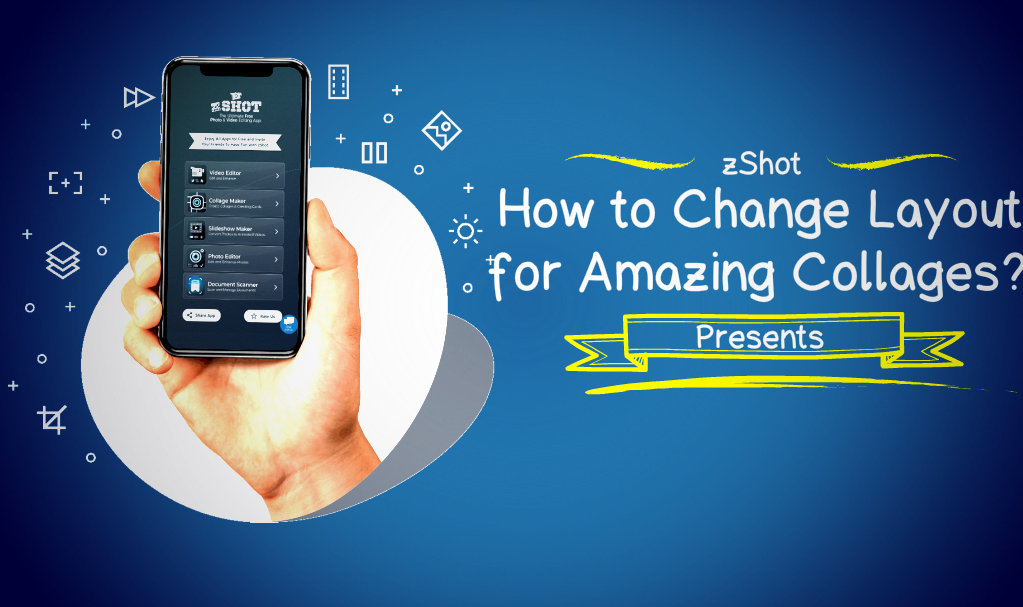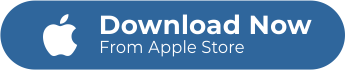STICK THAT STICKER WITH CSHOT APP
Stick that sticker with cShot collage maker app and make cool collages!
Stick those funny and quirky stickers to every collage you make for a comical photo. There are many kinds of stickers that we can use in cShot collage maker app. You can even change their sizes by and put it anywhere on your collage creation.
Cshot Collage Maker offers tons of stickers you can use in creating cute and adorable collages. Try the app now and enjoy the stickers that cShot app offers.
WHAT IS A DIGITAL STICKER
A digital sticker is an upgrade from using the basic emoji setting you use in text. Digital stickers can be placed in photos and collages, or even videos. Stickers can vary their sizes too, depending on how you want them to look. You can make it smaller or bigger and even rotate it to fill a portion or part of a collage.
Why Use Stickers?
- Decoration and functional purposes
- Relaying action and emotion
- Making the photo or collages charming and special
WHEN TO USE STICKERS?
Stickers are not just for fun and cool collages. You can use them to enhance a collage content for digital marketing. Below are the list of when to use stickers in a collage:
- A collage with a sticker can be utilized as a type of label.
- Stickers can also be used when marketing a campaign.
- When doing an informal advertising for example, advertising a lip product by using the “kiss stickers.”
- When you want to do a budget friendly marketing strategy without utilizing graphic artists, stickers can save you.
- When you want to conveys feeling or emotions in a collage.
- When you want to be creative in your collage creation.
HOW TO STICK THAT STICKER TO YOUR COLLAGE USING CSHOT
Adding sticker is made easy with cShot collage maker app. If you want to create stunning, colorful and fun collage for your social media post or your digital marketing campaign, use the cShot app. This app is made by Mafooly and is free to download from the App Store. To learn how to stick that sticker to your collage using cShot, follow the steps below:
1. Download and Install cShot collage maker app
- Go to your app store and type collage maker mafooly at the search tab.
- Then, tap “Get” to download the app and install.
2. Open cShot collage maker
- Tap the cShot app to open it.
- In the homepage platform, you have to options to start creating a collage. First is to “Take a Picture” and the second one is “Choose from Library.”
- When you click “Choose from Library,” you will be directed to the editing platform of the cShot collage maker app.
3. Collage and Edit
- After you choose two to ten pictures for your collage, you can now add borders, layout, and even change canvas under the Collage editing platform.
- Then, if you wish to edit your collage some more, you click the “Next” icon at the upper corner of the platform. You will be directed to the “Edit” interface.
- cShot has two main editing features “Collage” and “Edit.”
4. Add Stickers
- Now that you’re in the “Edit” interface, look for the “Sticker” icon.
- Tap the sticker icon and choose from tons of stickers.
- Apply your sticker of choice and resize it to your preference.
- You can put it anywhere on your collage.
- You can even add more stickers if you like.
5. Save your Collage and Share
- Once you’re done with applying the stickers to your collage, tap the “Done” button at the upper right corner of the “Edit” platform. Save your collage as a PNG or JPG format.
- Share to social media, download to your phone or send your collage creation to your friend’s or loved ones’ email.